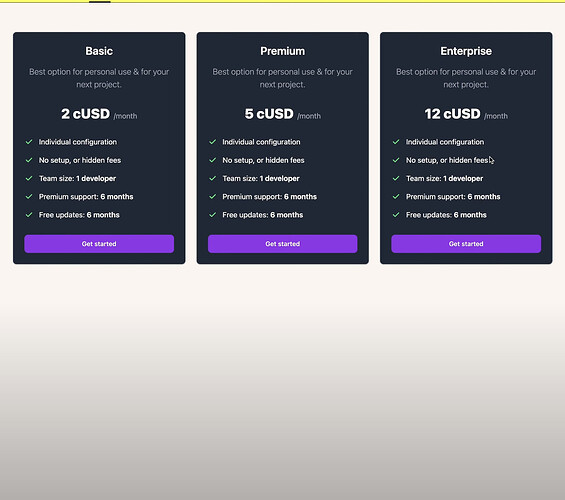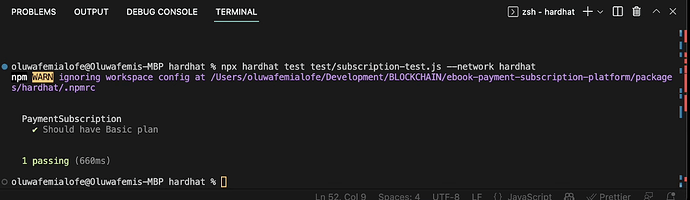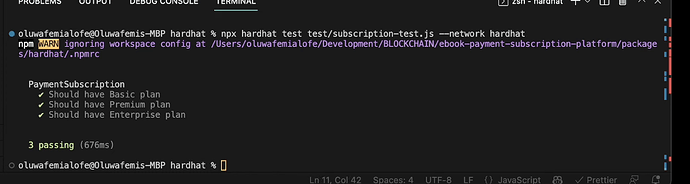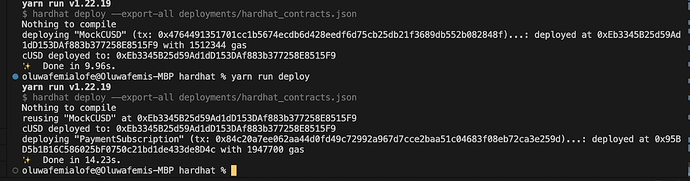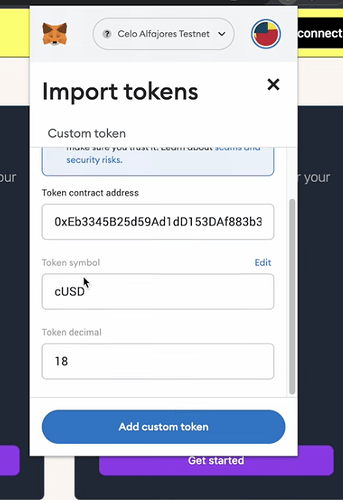Introduction
This comprehensive tutorial will guide you through setting up a crypto payment subscription platform on Celo. By the end of this tutorial, you will have a working subscription platform and the knowledge to customize and expand it for your unique needs. This tutorial will be broken up into four parts; you must follow them in order as they build upon one another.
Background Knowledge
In the web2 world, it’s a commonplace to offer subscription services and allow your customer to link a debit card so you can charge them periodically for the time of their subscription, with the advent of a stable currency and merchants accepting them alongside existing payment methods such as Paypal and card, their needs to be full compatibility of auto payment charge.
Prerequisites
To start building, you’ll need a basic understanding of web development, Node (v16), yarn, and Git.
- Your computer has Node.js installed. If not, download from here
- Familiar with React/Nextjs
Requirements
For our project, we would need the following tools and framework.
- Celo Composer React App - for UI
- Subgraph Packages - to index the data on the blockchain such that it’s possible to query people’s payments.
- OpenZeppelin Defender Admin
- Auto Task and Relayer
Github Code
For your reference, you can use the completed tutorial github code
Getting Started
We need to create our payment subscription Contract and UI with Nextjs and tailwind CSS to get started.
Install the Celo composer to set up our development environment and create a new Celo composer. On your terminal, run these two commands;
npm i @Celo_Academy/celocomposer -g
npx celo-composer-create
This will prompt you to select the framework and the template you want to use
After choosing the framework and the template, you’ll be prompted to select the smart contract development environment tool, decide whether or not to enable subgraph support and give the project a name. Your terminal should seem like this at the end.
Open up your folder on your VS Code and run yarn install to install the dependencies and yarn run react:app dey in your terminal to start our local environment. Your web interface should look like this.
Next, we need to create the cards as seen on the Create a new file called PaymentCard.js in your component folder and add the following code inside.
import React from "react";
export default function PaymentCard({ planName, price }) {
return (
<div className="flex flex-col max-w-lg p-6 mx-auto text-center text-gray-900 bg-white border border-gray-100 rounded-lg shadow dark:border-gray-600 xl:p-8 dark:bg-gray-800 dark:text-white">
<h3 className="mb-4 text-2xl font-semibold">{planName}</h3>
<p className="font-light text-gray-500 sm:text-lg dark:text-gray-400">
Best option for personal use & for your next project.
</p>
<div className="flex items-baseline justify-center my-8">
<span className="mr-2 text-3xl font-extrabold">{price} cUSD</span>
<span className="text-gray-500 dark:text-gray-400">/month</span>
</div>
<ul role="list" className="mb-8 space-y-4 text-left">
<li className="flex items-center space-x-3">
<svg
className="flex-shrink-0 w-5 h-5 text-green-500 dark:text-green-400"
fill="currentColor"
viewBox="0 0 20 20"
xmlns="http://www.w3.org/2000/svg"
>
<path
fill-rule="evenodd"
d="M16.707 5.293a1 1 0 010 1.414l-8 8a1 1 0 01-1.414 0l-4-4a1 1 0 011.414-1.414L8 12.586l7.293-7.293a1 1 0 011.414 0z"
clip-rule="evenodd"
></path>
</svg>
<span>Individual configuration</span>
</li>
<li className="flex items-center space-x-3">
<svg
className="flex-shrink-0 w-5 h-5 text-green-500 dark:text-green-400"
fill="currentColor"
viewBox="0 0 20 20"
xmlns="http://www.w3.org/2000/svg"
>
<path
fill-rule="evenodd"
d="M16.707 5.293a1 1 0 010 1.414l-8 8a1 1 0 01-1.414 0l-4-4a1 1 0 011.414-1.414L8 12.586l7.293-7.293a1 1 0 011.414 0z"
clip-rule="evenodd"
></path>
</svg>
<span>No setup, or hidden fees</span>
</li>
<li className="flex items-center space-x-3">
<svg
className="flex-shrink-0 w-5 h-5 text-green-500 dark:text-green-400"
fill="currentColor"
viewBox="0 0 20 20"
xmlns="http://www.w3.org/2000/svg"
>
<path
fill-rule="evenodd"
d="M16.707 5.293a1 1 0 010 1.414l-8 8a1 1 0 01-1.414 0l-4-4a1 1 0 011.414-1.414L8 12.586l7.293-7.293a1 1 0 011.414 0z"
clip-rule="evenodd"
></path>
</svg>
<span>
Team size: <span className="font-semibold">1 developer</span>
</span>
</li>
<li className="flex items-center space-x-3">
<svg
className="flex-shrink-0 w-5 h-5 text-green-500 dark:text-green-400"
fill="currentColor"
viewBox="0 0 20 20"
xmlns="http://www.w3.org/2000/svg"
>
<path
fillRule="evenodd"
d="M16.707 5.293a1 1 0 010 1.414l-8 8a1 1 0 01-1.414 0l-4-4a1 1 0 011.414-1.414L8 12.586l7.293-7.293a1 1 0 011.414 0z"
clip-rule="evenodd"
></path>
</svg>
<span>
Premium support: <span className="font-semibold">6 months</span>
</span>
</li>
<li className="flex items-center space-x-3">
<svg
className="flex-shrink-0 w-5 h-5 text-green-500 dark:text-green-400"
fill="currentColor"
viewBox="0 0 20 20"
xmlns="http://www.w3.org/2000/svg"
>
<path
fill-rule="evenodd"
d="M16.707 5.293a1 1 0 010 1.414l-8 8a1 1 0 01-1.414 0l-4-4a1 1 0 011.414-1.414L8 12.586l7.293-7.293a1 1 0 011.414 0z"
clip-rule="evenodd"
></path>
</svg>
<span>
Free updates: <span className="font-semibold">6 months</span>
</span>
</li>
</ul>
<a
href="#"
className="text-white bg-purple-600 hover:bg-purple-700 focus:ring-4 focus:ring-purple-200 font-medium rounded-lg text-sm px-5 py-2.5 text-center dark:text-white dark:focus:ring-purple-900"
>
Get started
</a>
</div>
);
}
4 In your index.tx file , import your payment card, your final code should look like this.
import React, { useEffect, useState } from "react";
import PaymentCard from "../components/PaymentCard";
export default function Home() {
return (
<div className="space-y-8 lg:grid lg:grid-cols-3 sm:gap-6 xl:gap-10 lg:space-y-0">
<div className="flex">
<PaymentCard planName={"Basic"} price={2} />
</div>
<div className="flex">
<PaymentCard planName={"Premium"} price={5} />
</div>
<div className="flex">
<PaymentCard planName={"Enterprise"} price={12} />
</div>
</div>
);
}
Result below. However, you can choose to add more cards to your project and play around with the styling, but for this tutorial, we are just going to stick to three different payment plans.
After this, click on your connect wallet button to see if it works. Once it works, it’s meant to show a disconnect button. However, we must also display the network it’s been connected to and the wallet’s address. So in your Header.tsx file, duplicate the button tag and add two more buttons to the header. Your final code should look like this.
import { Disclosure } from "@headlessui/react";
import { Bars3Icon, XMarkIcon } from "@heroicons/react/24/outline";
import { useCelo } from "@Celo_Academy/react-celo";
import Image from "next/image";
import { useEffect, useState } from "react";
export default function Header() {
let [componentInitialized, setComponentInitialized] = useState(false);
let { initialised, address, network, connect, disconnect } = useCelo();
useEffect(() => {
if (initialised) {
setComponentInitialized(true);
}
}, [initialised]);
return (
<Disclosure as="nav" className="bg-prosperity border-b border-black">
{({ open }) => (
<>
<div className="mx-auto max-w-7xl px-2 sm:px-6 lg:px-8">
<div className="relative flex h-16 justify-between">
<div className="absolute inset-y-0 left-0 flex items-center sm:hidden">
{/* Mobile menu button */}
<Disclosure.Button className="inline-flex items-center justify-center rounded-md p-2 text-black focus:outline-none focus:ring-1 focus:ring-inset focus:rounded-none focus:ring-black">
<span className="sr-only">Open main menu</span>
{open ? (
<XMarkIcon className="block h-6 w-6" aria-hidden="true" />
) : (
<Bars3Icon className="block h-6 w-6" aria-hidden="true" />
)}
</Disclosure.Button>
</div>
<div className="flex flex-1 items-center justify-center sm:items-stretch sm:justify-start">
<div className="flex flex-shrink-0 items-center">
<Image
className="block h-8 w-auto lg:block"
src="/logo.svg"
width="24"
height="24"
alt="Celo Logo"
/>
</div>
<div className="hidden sm:ml-6 sm:flex sm:space-x-8">
<a
href="#"
className="inline-flex items-center border-b-2 border-black px-1 pt-1 text-sm font-medium text-gray-900"
>
Home
</a>
</div>
</div>
<div className="absolute inset-y-0 right-0 flex items-center pr-2 sm:static sm:inset-auto sm:ml-6 sm:pr-0">
{componentInitialized && address ? (
<>
<button
type="button"
className="mr-2 inline-flex content-center place-items-center rounded-full border border-wood bg-black py-2 px-5 text-md font-medium text-snow hover:bg-forest"
>
{network.name}
</button>
<button
type="button"
className="mr-2 inline-flex content-center place-items-center rounded-full border border-wood bg-black py-2 px-5 text-md font-medium text-snow hover:bg-forest"
>
{truncateAddress(address)}
</button>
<button
type="button"
className="inline-flex content-center place-items-center rounded-full border border-wood bg-black py-2 px-5 text-md font-medium text-snow hover:bg-forest"
onClick={disconnect}
>
Disconnect
</button>
</>
) : (
<button
type="button"
className="inline-flex content-center place-items-center rounded-full border border-wood bg-forest py-2 px-5 text-md font-medium text-snow hover:bg-black"
onClick={() =>
connect().catch((e) => console.log((e as Error).message))
}
>
Connect
</button>
)}
</div>
</div>
</div>
<Disclosure.Panel className="sm:hidden">
<div className="space-y-1 pt-2 pb-4">
<Disclosure.Button
as="a"
href="#"
className="block border-l-4 border-black py-2 pl-3 pr-4 text-base font-medium text-black"
>
Home
</Disclosure.Button>
{/* Add here your custom menu elements */}
</div>
</Disclosure.Panel>
</>
)}
</Disclosure>
);
}
Your output should look like the below. After connecting your wallet, you can see the Alfajores network and your wallet address.
However, the address button is too long and doesn’t look nice. We can make this better by truncating the address.
Add the following code below your imports and also call the truncate.
const truncateAddress = (address: string) => {
return `${address.slice(0, 6)}...${address.slice(-4)}`;
};
Your final code should look like this.
import { Disclosure } from "@headlessui/react";
import { Bars3Icon, XMarkIcon } from "@heroicons/react/24/outline";
import { useCelo } from "@Celo_Academy/react-celo";
import Image from "next/image";
import { useEffect, useState } from "react";
const truncateAddress = (address: string) => {
return `${address.slice(0, 6)}...${address.slice(-4)}`;
};
export default function Header() {
let [componentInitialized, setComponentInitialized] = useState(false);
let { initialised, address, network, connect, disconnect } = useCelo();
useEffect(() => {
if (initialised) {
setComponentInitialized(true);
}
}, [initialised]);
return (
<Disclosure as="nav" className="bg-prosperity border-b border-black">
{({ open }) => (
<>
<div className="mx-auto max-w-7xl px-2 sm:px-6 lg:px-8">
<div className="relative flex h-16 justify-between">
<div className="absolute inset-y-0 left-0 flex items-center sm:hidden">
{/* Mobile menu button */}
<Disclosure.Button className="inline-flex items-center justify-center rounded-md p-2 text-black focus:outline-none focus:ring-1 focus:ring-inset focus:rounded-none focus:ring-black">
<span className="sr-only">Open main menu</span>
{open ? (
<XMarkIcon className="block h-6 w-6" aria-hidden="true" />
) : (
<Bars3Icon className="block h-6 w-6" aria-hidden="true" />
)}
</Disclosure.Button>
</div>
<div className="flex flex-1 items-center justify-center sm:items-stretch sm:justify-start">
<div className="flex flex-shrink-0 items-center">
<Image
className="block h-8 w-auto lg:block"
src="/logo.svg"
width="24"
height="24"
alt="Celo Logo"
/>
</div>
<div className="hidden sm:ml-6 sm:flex sm:space-x-8">
<a
href="#"
className="inline-flex items-center border-b-2 border-black px-1 pt-1 text-sm font-medium text-gray-900"
>
Home
</a>
</div>
</div>
<div className="absolute inset-y-0 right-0 flex items-center pr-2 sm:static sm:inset-auto sm:ml-6 sm:pr-0">
{componentInitialized && address ? (
<>
<button
type="button"
className="mr-2 inline-flex content-center place-items-center rounded-full border border-wood bg-black py-2 px-5 text-md font-medium text-snow hover:bg-forest"
>
{network.name}
</button>
<button
type="button"
className="mr-2 inline-flex content-center place-items-center rounded-full border border-wood bg-black py-2 px-5 text-md font-medium text-snow hover:bg-forest"
>
{truncateAddress(address)}
</button>
<button
type="button"
className="inline-flex content-center place-items-center rounded-full border border-wood bg-black py-2 px-5 text-md font-medium text-snow hover:bg-forest"
onClick={disconnect}
>
Disconnect
</button>
</>
) : (
<button
type="button"
className="inline-flex content-center place-items-center rounded-full border border-wood bg-forest py-2 px-5 text-md font-medium text-snow hover:bg-black"
onClick={() =>
connect().catch((e) => console.log((e as Error).message))
}
>
Connect
</button>
)}
</div>
</div>
</div>
<Disclosure.Panel className="sm:hidden">
<div className="space-y-1 pt-2 pb-4">
<Disclosure.Button
as="a"
href="#"
className="block border-l-4 border-black py-2 pl-3 pr-4 text-base font-medium text-black"
>
Home
</Disclosure.Button>
{/* Add here your custom menu elements */}
</div>
</Disclosure.Panel>
</>
)}
</Disclosure>
);
}
After this, we will write our smart contract that interacts with our subscription, so head over to your terminal and run this command yarn run hardhat:accounts to view the account setup. You should get an error message stating you do not have any account setup; therefore, we need a deployer wallet. To do this, rename the file *env.example to .env and add a test private key that has already been given by celo here and copy the private key already given to us.
6 After this, re-run the above command, and you should see an address in your terminal. Verify if the account has some Celo in it via celoscan, and if it doesn’t, you can request a test token via celo faucet. Head over to openzepplin contracts and make use of the wizard shown below and copy the code generated into a new file created in the contract folder called MockCUSD.sol file
Let’s install some OpenZeppelin contracts so we can get access to the ERC-721 contracts. In your terminal, execute the following command:
cd ..
cd hardhat
yarn add @openzeppelin/contracts
- In the contracts folder, create a new Solidity file called PaymentSubscription.sol
- Now, we would write some code in the PaymentSubscription.sol. We would be importing Openzeppelin’s ERC721 Contract.
// SPDX-License-Identifier: MIT
pragma solidity ^0.8.0;
import "@openzeppelin/contracts/token/ERC20/IERC20.sol";
import "@openzeppelin/contracts/security/Pausable.sol";
import "@openzeppelin/contracts/access/Ownable.sol";
import "hardhat/console.sol";
contract PaymentSubscription is Pausable, Ownable {
//Available plans
enum Plan {
Basic,
Premium,
Enterprise
}
struct Subscription {
Plan plan;
uint256 price;
uint256 startDate;
uint256 endDate;
uint256 nextCharge;
bool active;
}
struct PlanDetail {
Plan plan;
uint256 price;
uint256 duration;
}
//All plans
mapping(Plan => PlanDetail) public plans;
//All subscriptions
mapping(address => Subscription) public subscriptions;
//Active subscriptions
mapping(address => bool) public activeSubscriptions;
//Emits when a new plan is created
event PlanCreated(Plan plan, uint256 price, uint256 duration);
event SubscriptionCreated(address indexed subscriber, Plan plan);
event SubscriptionCancelled(address indexed subscriber);
event SubscriptionCharged(
address indexed subscriber,
Plan plan,
uint256 nextCharge
);
//Token used for subscription payments
address public subscriptionToken;
constructor(address _subscriptionToken) {
require(_subscriptionToken != address(0), "Invalid token address");
subscriptionToken = _subscriptionToken;
plans[Plan.Basic] = PlanDetail(Plan.Basic, 2e18, 1 hours);
plans[Plan.Premium] = PlanDetail(Plan.Premium, 5e18, 1 hours);
plans[Plan.Enterprise] = PlanDetail(Plan.Enterprise, 12e18, 1 hours);
emit PlanCreated(Plan.Basic, 2e18, 1 hours);
emit PlanCreated(Plan.Premium, 5e18, 1 hours);
emit PlanCreated(Plan.Enterprise, 12e18, 1 hours);
}
function subscribe(Plan _plan, uint8 duration) public whenNotPaused {
require(uint8(_plan) <= 2, "Invalid plan");
require(duration > 0, "Invalid duration");
require(duration <= 12, "Invalid duration");
require(!activeSubscriptions[msg.sender], "Already subscribed");
uint256 requiredAllowance = plans[_plan].price * duration;
//Check if the user has approved the contract to spend the required amount, if not revert
require(
IERC20(subscriptionToken).allowance(msg.sender, address(this)) >=
requiredAllowance,
"Insufficient allowance"
);
//Check that we can charge for the first month
require(
IERC20(subscriptionToken).balanceOf(msg.sender) >=
plans[_plan].price,
"Insufficient balance"
);
subscriptions[msg.sender] = Subscription({
plan: _plan,
price: plans[_plan].price,
startDate: block.timestamp,
nextCharge: block.timestamp + plans[_plan].duration,
endDate: block.timestamp + plans[_plan].duration * duration,
active: true
});
_charge(msg.sender);
activeSubscriptions[msg.sender] = true;
emit SubscriptionCreated(msg.sender, _plan);
}
function _charge(address susbcriber) internal {
require(
IERC20(subscriptionToken).transferFrom(
susbcriber,
address(this),
subscriptions[susbcriber].price
),
"Transfer failed"
);
//Set the next charge date
subscriptions[susbcriber].nextCharge =
block.timestamp +
plans[subscriptions[susbcriber].plan].duration;
if (
subscriptions[susbcriber].nextCharge >
subscriptions[susbcriber].endDate
) {
_cancel(susbcriber);
}
emit SubscriptionCharged(
susbcriber,
subscriptions[susbcriber].plan,
subscriptions[susbcriber].nextCharge
);
}
function _cancel(address subscriber) internal {
activeSubscriptions[subscriber] = false;
delete subscriptions[subscriber];
emit SubscriptionCancelled(subscriber);
}
function charge(address subscriber) public onlyOwner whenNotPaused {
require(activeSubscriptions[subscriber], "Not subscribed");
require(
subscriptions[subscriber].nextCharge <= block.timestamp,
"Not time to charge yet"
);
require(
IERC20(subscriptionToken).allowance(subscriber, address(this)) >=
subscriptions[subscriber].price,
"Insufficient allowance"
);
_charge(subscriber);
}
function withdrawSubscriptionToken(
address to,
uint256 amount
) public onlyOwner {
require(
IERC20(subscriptionToken).transfer(to, amount),
"Transfer failed"
);
}
}