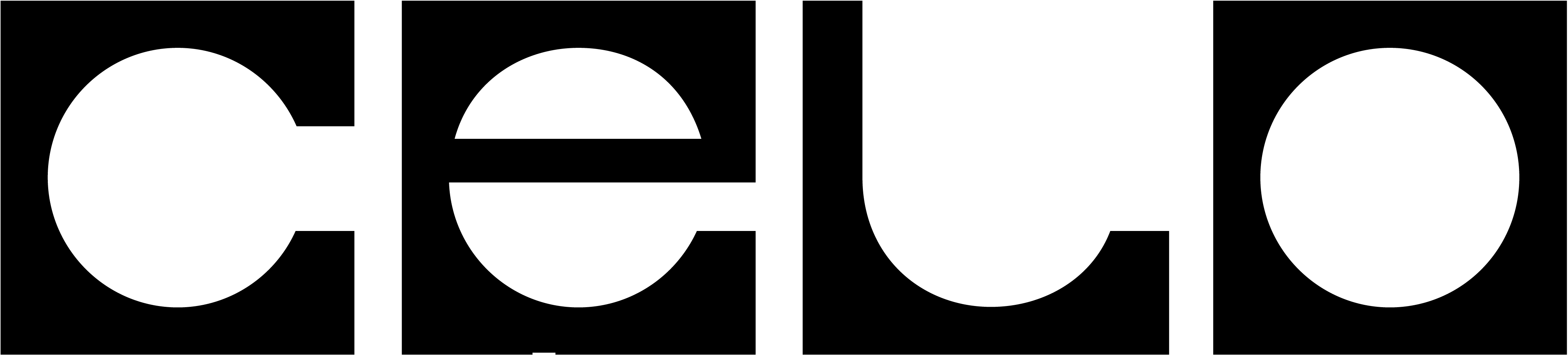How to use the Validator Explorer to view Validator performance.
This page describes the historical Celo Layer 1 blockchain. It is useful for understanding Celo’s history, but does not reflect the current state of the network. As of block height 31,056,500 (March 26, 2025, 3:00 AM UTC), Celo has transitioned to an Ethereum Layer 2.
Introduction to the Explorer - Deprecated
You can interact with the Validator Explorer that allows you to have a complete view of how the different validators are performing. This is one resource voters may use to find validator groups to vote for.
All of the existing validators and groups in the Celo network are included in this view. The default view shows all registered validator groups - if you click on any of the group names it will expand to show the validators affiliated with that group. You can also sort results by each column’s value by clicking on the header field.
If you are looking to see how your validator is performing, you should first find the group your validator is affiliated with. Then you can click on the group name to see your validator and the rest of the validators affiliated with this group.
If you are running a validator group, one way to demonstrate your credibility to voters is claiming your validator badges by following the instructions here.
A critical element of this explorer is the Validator Group name, which can help voters recognize organizations or active community members. This name is fetched from the account information registered on-chain for your validator and validator group. In order to combat name impersonation, a group can register a domain claim within their metadata. This verification is done by adding a TXT record to their domain which includes a signature of their domain claim signed by their associated account. This claim is then verified by the validator explorer. Individual users may also verify a claim using celocli account:get-metdata.
For example, if a group was run by the owners of example.com, they may want to register their Validator Group with the name Example. The name does not need to be the same as the name of your domain, but for simplicity we do so here. To give credence to this name, they may want to add a DNS claim. They can do this by adding a DNS claim to their metadata, claiming the URL example.com, while simultaneously adding a TXT Record to example.com that includes this claim signed by their group address. Let’s go through this example in detail, using a ReleaseGold contract as our validator group.
Assuming you have already deployed your Validator Group via a ReleaseGold contract, you will need these environment variables set to claim your domain.
Environment variables
| Variable | Explanation |
|---|
| CELO_VALIDATOR_GROUP_RG_ADDRESS | The ReleaseGold contract address for the Validator Group |
| CELO_VALIDATOR_RG_ADDRESS | The ReleaseGold contract address for the Validator |
| CELO_VALIDATOR_SIGNER_ADDRESS | The address of the validator signer authorized by the validator account |
| CELO_VALIDATOR_GROUP_SIGNER_ADDRESS | The address of the validator (group) signer authorized by the validator account |
# On your local machine
celocli account:create-metadata ./group_metadata.json --from $CELO_VALIDATOR_GROUP_RG_ADDRESS
# On your local machine
celocli releasecelo:set-account --contract $CELO_VALIDATOR_GROUP_RG_ADDRESS --property name --value Example.com
example.com:
# On your local machine
celocli account:claim-domain ./group_metadata.json --domain example.com --from $CELO_VALIDATOR_GROUP_SIGNER_ADDRESS
TXT Record on your desired domain, so in this case we should add a TXT Record to example.com with this signed output.
You can now view and simultaneously verify the claims on your metadata:
# On your local machine
celocli account:show-metadata ./group_metadata.json
Validator Group account for external validation.
Before we do this, you may also want to associate some validators with this domain. The benefit of doing this is to extend your DNS claim to your validators as well, meaning your validators can also verifiably be associated with your domain. You could also do this by adding individual DNS claims for each validator, but this would require separate TXT Records for each, which is inconvenient. Instead, you can simply associate the group and validators together under a single claim.
In order to do so, you will need to claim each validator address on your group’s metadata. You will also need to claim your group account on each of your validator’s metadata to complete the association. We will run through an example of a single validator now:
First lets claim the validator address from the group account:
# On your local machine
celocli account:claim-account ./group_metadata.json --address $CELO_VALIDATOR_RG_ADDRESS --from $CELO_VALIDATOR_GROUP_SIGNER_ADDRESS
validator account on the group account (note: if you followed the directions to set up the attestation service, you may have already registered metadata for your validator. If that is the case, skip the steps to create the validator’s metadata and just add the account claim.)
# On your local machine
celocli account:create-metadata ./validator_metadata.json --from $CELO_VALIDATOR_RG_ADDRESS
celocli account:claim-account ./validator_metadata.json --address $CELO_VALIDATOR_GROUP_RG_ADDRESS --from $CELO_VALIDATOR_SIGNER_ADDRESS
validator you just need to update that registerd gist, so you can skip the validator metadata registration below.
Now we can register these URLs on each account:
# On your local machine
celocli releasecelo:set-account --contract $CELO_VALIDATOR_GROUP_RG_ADDRESS --property metaURL --value <VALIDATOR_GROUP_METADATA_URL>
celocli releasecelo:set-account --contract $CELO_VALIDATOR_RG_ADDRESS --property metaURL --value <VALIDATOR_METADATA_URL>
# On your local machine
celocli account:get-metadata $CELO_VALIDATOR_GROUP_RG_ADDRESS