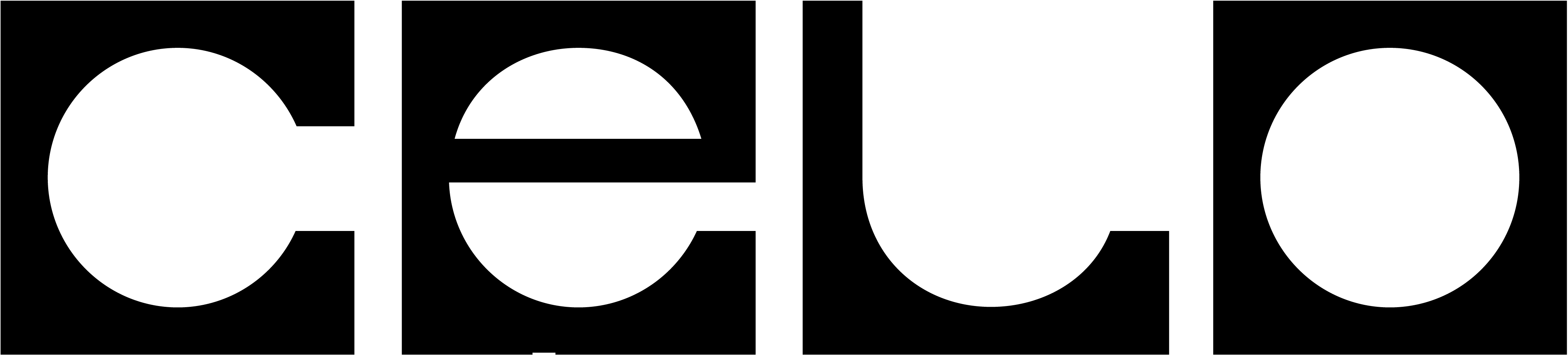Prerequisites
Dynamic works with React today. You can go through the standard getting started guide here.Step 1: Create a Dynamic account
- Sign up to get an environment ID
- Create an organization and a set up your first project
-
Copy your
environmentIDfrom the Dynamic overview page - (optional) Configure your site’s CORS origins
Step 2: Install the Dynamic npm package
You can install Dynamic’s SDK with eitheryarn or npm. We currently support React and NextJS.
Step 3: Configure the SDK
Copy the following snippet into your project and paste in your environmentId:Step 4: Turn on Celo in your developer dashboard
Now that we have the basic Dynamic setup, you can go to your developer dashboard, and selectconfigurations from the left menu. Next, click on the EVM card and toggle Celo on. Note that you can also chose to toggle the default network, Ethereum, off.

See it in action
Now that you put things together, you can see a CodeSandbox of the finished product here.Next steps
Now that you set up Dynamic with Celo, there are many additional things you can explore:- Log in with your wallet, and see data in Dynamic’s developer dashboard - Now that your widget is set up locally, try to log in with a wallet. As soon as you do, head over to the Dynamic developer dashboard and click on user management and analytics. You’ll be able to see your user show up!
- Customize your SDK design - There are many ways to customize the Dynamic modal to fit your needs (you can explore them in the SDK configuration section), but to start, we suggest setting a light/dark mode and a primary color for the modal, which you can do in the design section of your developer dashboard.
- Explore how to use the Dynamic SDK - After your users connect their wallets, you’ll want to interact with them for various reasons. You can read more about the SDK in Dynamic’s docs.