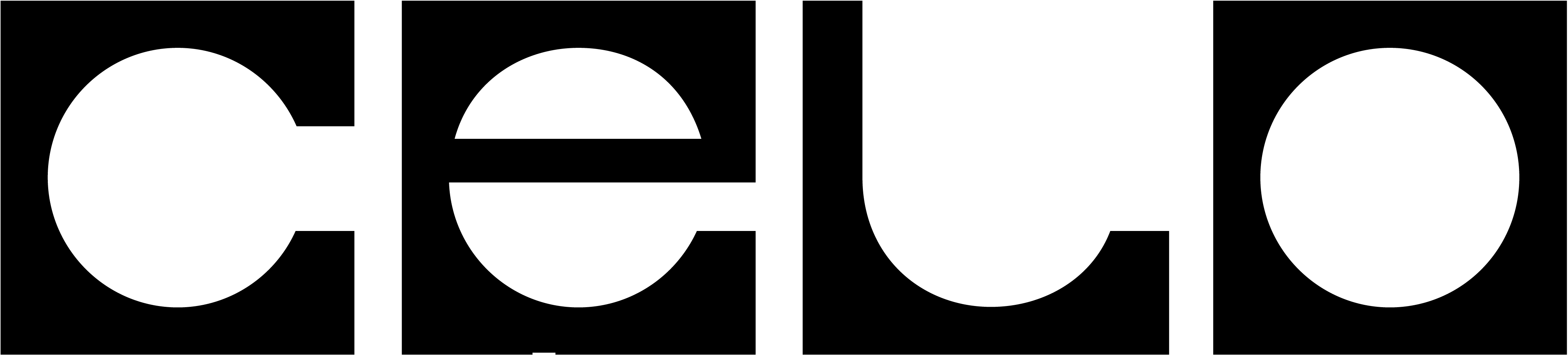Node Operation
Node Operators & Validators
While most applications should remain unaffected, node operators, validators, and RPC providers must ensure their systems are prepared for the transition to maintain seamless operations.
See the following document for more details:
See the guides for running a node or the guide on how to migrate a L1 node.