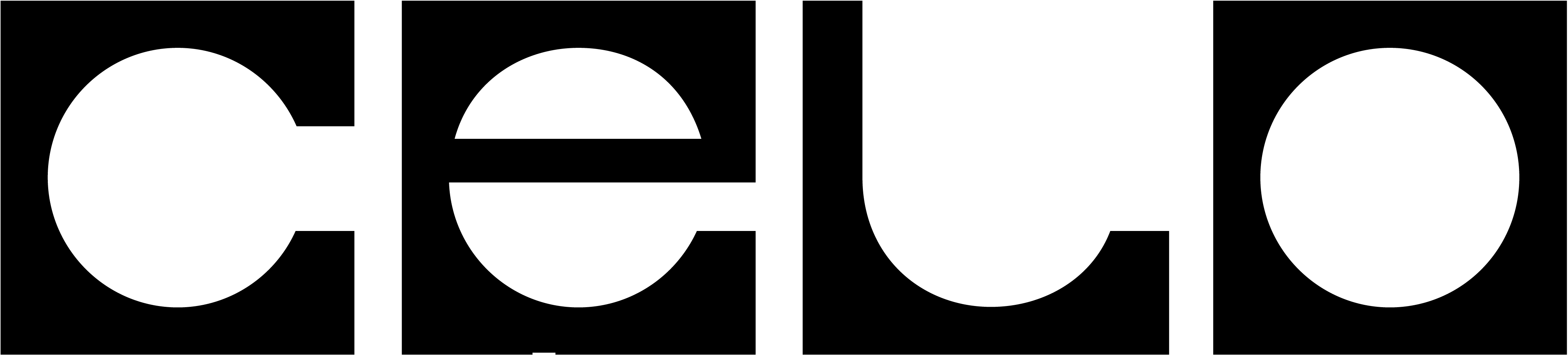Celo Validators participate in the consensus of the Celo protocol. They help secure the Celo network by verifying transactions and proposing blocks to add to the Celo blockchain.
Validator
Celo Validators
Secure the Celo network by participating in the consensus of the Celo protocol.
Celo Validators participate in the consensus of the Celo protocol. They help secure the Celo network by verifying transactions and proposing blocks to add to the Celo blockchain.
Celo Validators participate in the consensus of the Celo protocol. They help secure the Celo network by verifying transactions and proposing blocks to add to the Celo blockchain.