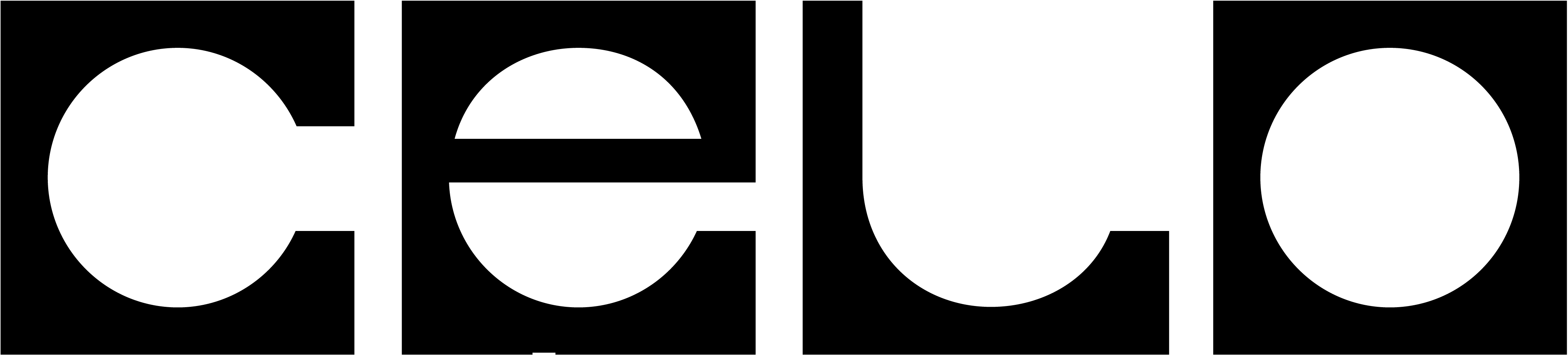Objectives
By the end of this tutorial, you will:- Be able to transfer Celo to another address
- Have a mintable NFT Drop.
- Build an NFT gallery
Prerequisites
- Node (v20 or higher)
- A wallet with some test tokens (more on this later)
Fund Your Wallet
- Ensure there are sufficient funds to cover the transaction fees.
- Visit the Celo Sepolia Faucet to claim test tokens using a wallet address. Remember to claim only what is needed.
Create a Contract on Thirdweb
- Visit Thirdweb and log in or create a new account.
- Navigate to
Contractsand clickDeploy Contract. - Since multiple smart contracts have already been audited, there’s no need to write them from scratch.
- Select
NFT Dropand clickDeploy. - Configure the token by setting its Name (mandatory), Symbol, and optionally adding an Image and Description.
- In the Deploy Options section, choose
Celo Sepoliaas the Chain (if not selected by default). - Click
Deploy Nowto finalize the process. - After deployment, well’ll be redirected to the dashboard to upload your NFTs.
- Provide a name, upload an image, add a description, and define traits for the NFT.
- Lazy Mint the NFT.
- Repeat steps 9 and 10 a few times—we need at least 3 NFTs.
- Copy your
contract addressfrom the NFT dashboard. - Copy the
contract addressfrom the NFT dashboard.
Make the NFT Mintable
- On the dashboard, go to Claim Conditions
- Click on Add Phase.
- Specify the Default Price (0.1) and the Limit per wallet (3).
- Click on Save Phases.
Get a Thirdweb Client ID
- Open the Thirdweb Dashboard and click
Add Newin the Projects section. - Select
Projectfrom the dropdown menu. - Enter a project name and add
localhost:5173underAllowed Domains. ClickCreate. - A
Client IDandSecret IDwill be generated. Copy both to a secure location—we’ll only need theClient ID.
Clone the Thirdweb Celo NFT Repository
-
Clone the repository:
-
Install dependencies:
-
Create a .env file with the following content:
-
Run the project:
Join Build with Celo - Proof of Ship
- Create a project profile on Karma GAP**.
- Sign up to join Proof of Ship.
- You can win up to
5k cUSD+ Track Bounties. - Build with
Celo.